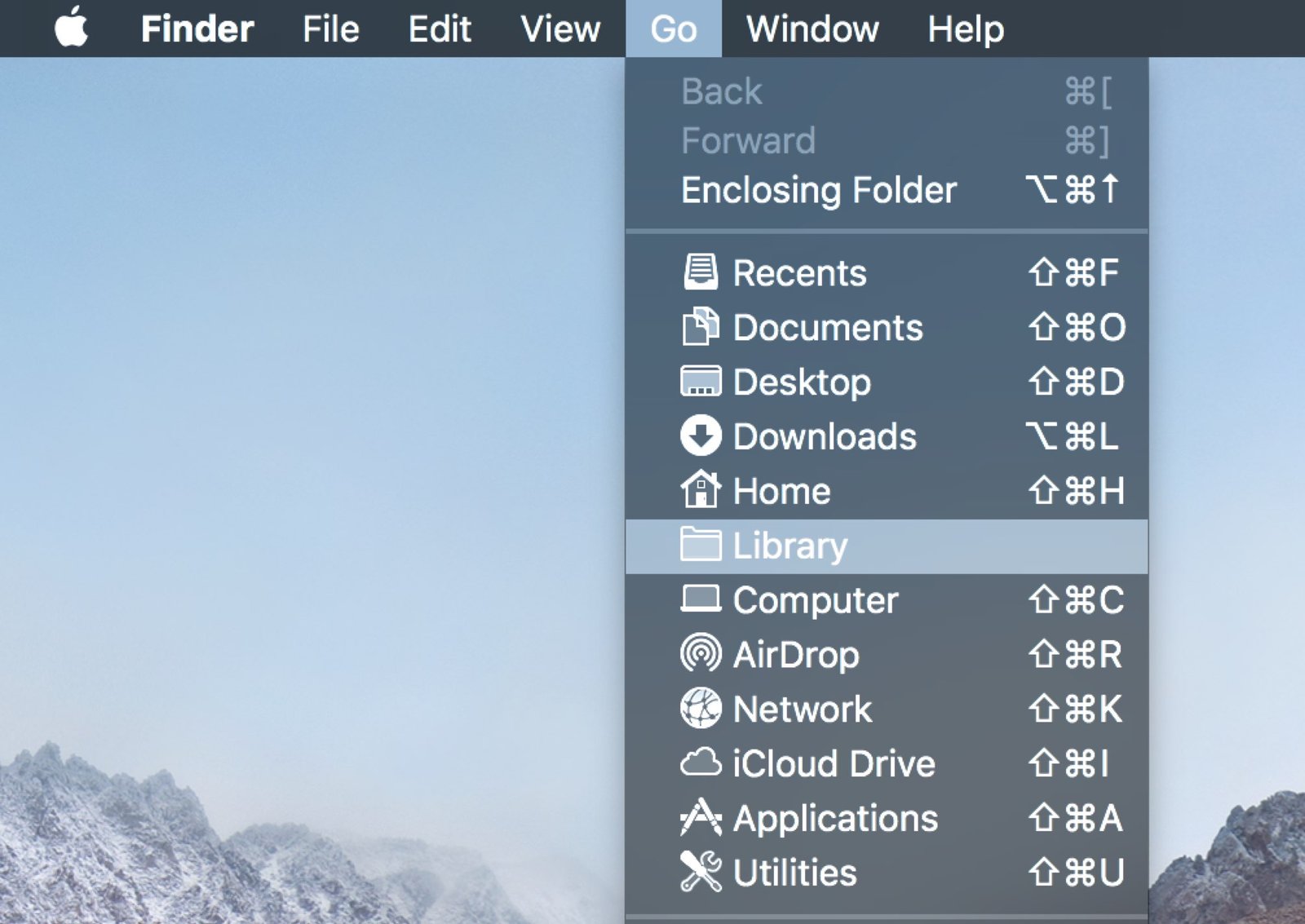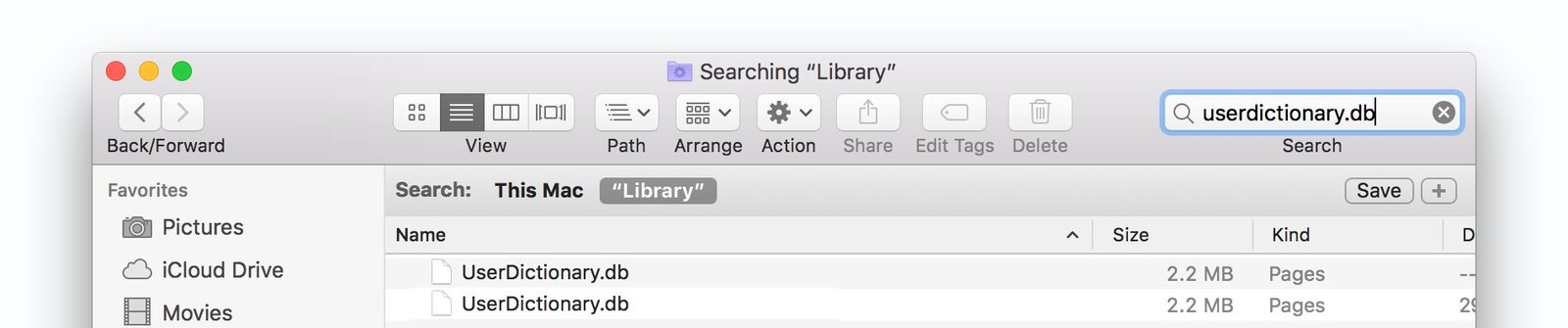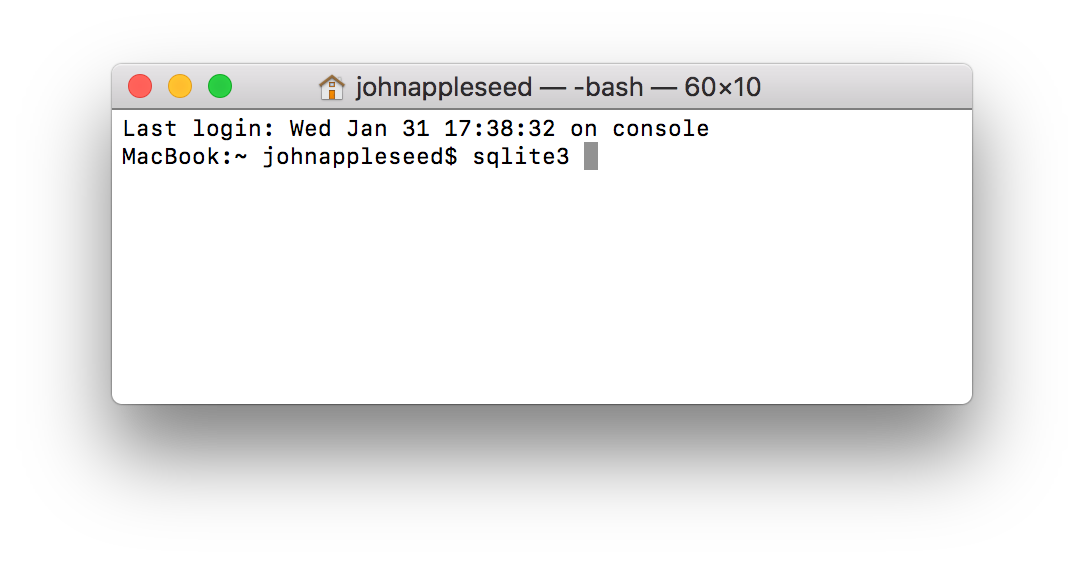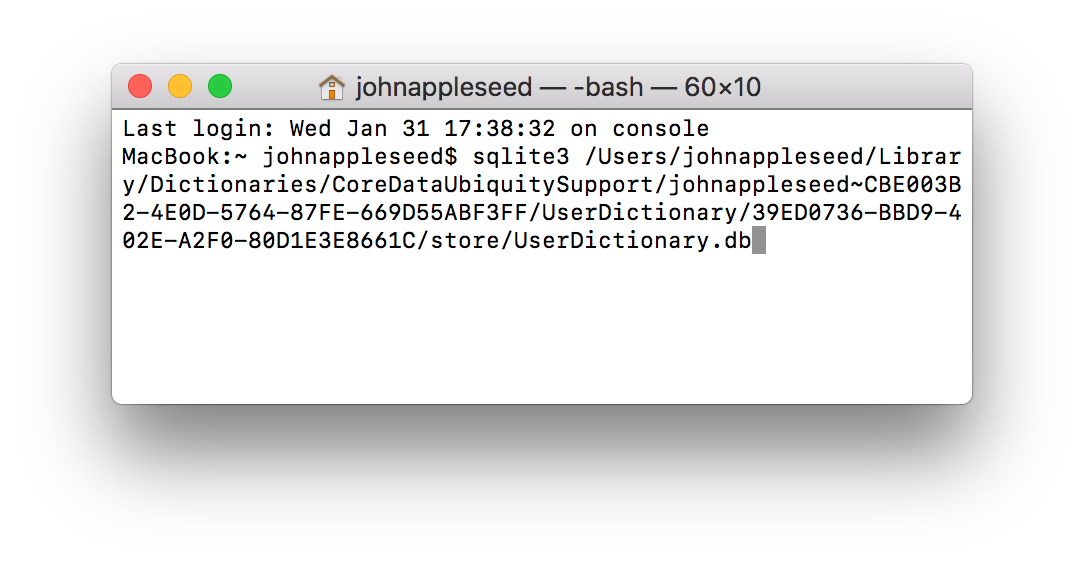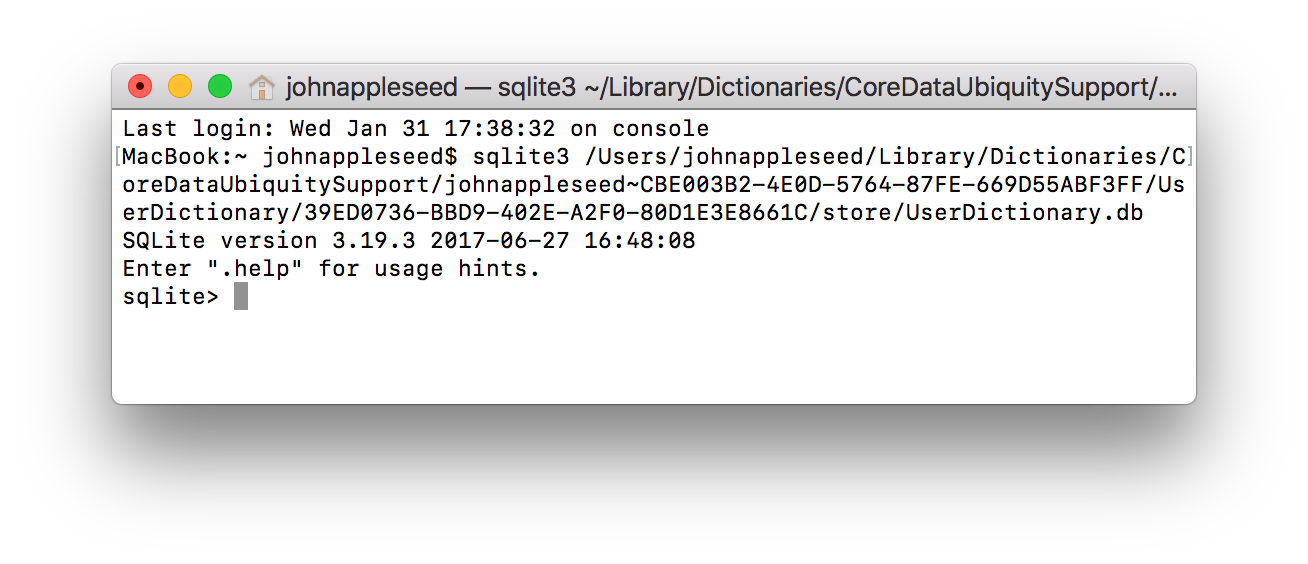Can TypeIt4Me import text replacement snippets from Apple’s Keyboard System Preferences?
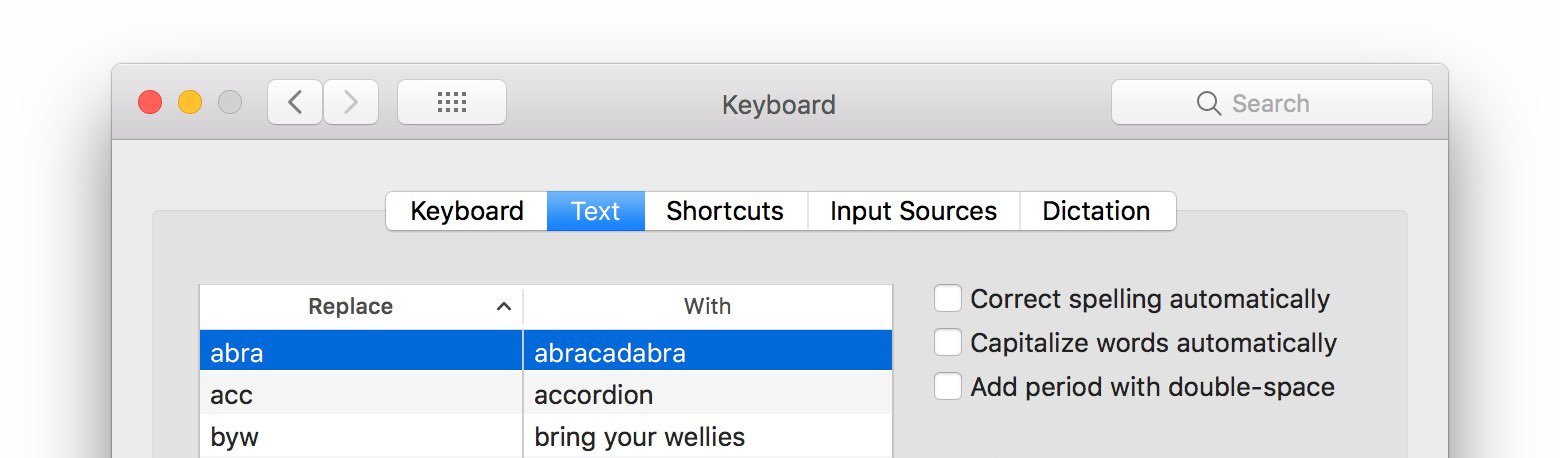
Yes, it can, with a little help from you. A number of people have contacted us to say they find the way Apple syncs its “native” Mac and iOS text replacement snippets between devices to be unreliable. We’ve been asked how to convert these snippets into a format that can be imported into TypeIt4Me in order to use them in our app and sync via iCloud Drive. The conversion process involves a few steps, which we’ve detailed below.