Revised UI for creating, editing and saving snippets
The way snippets are edited and saved has changed in TypeIt4Me 6.0 and the snippet creation UI has been rearranged for a more logical flow. Content in the list of snippets itself is now no longer directly editable. Tab or click between the separate “Abbreviation”, “Label” and “Snippet contents” fields to define and edit snippets. Changes are saved automatically when you leave those fields, except if you attempt to switch directly to a different set. In this event, you will be prompted to save changes first, either with a cmd-S or by clicking the Save button.
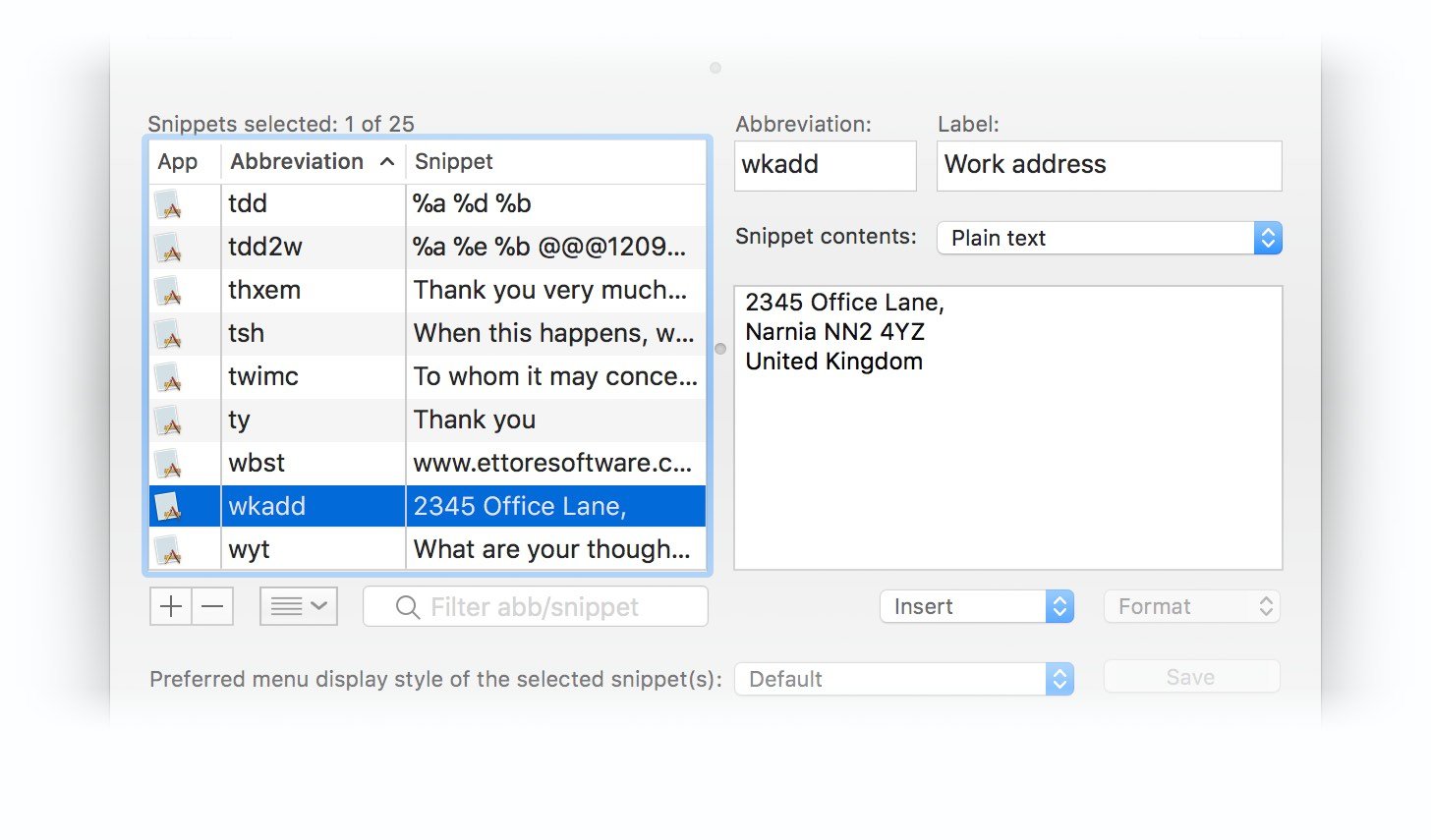 Another minor tweak introduced in TypeIt4Me 6.0: if you drag the app window to make it wider, this will reveal a new “Label” column in the snippet list. Columns can still be re-ordered as before.
Another minor tweak introduced in TypeIt4Me 6.0: if you drag the app window to make it wider, this will reveal a new “Label” column in the snippet list. Columns can still be re-ordered as before.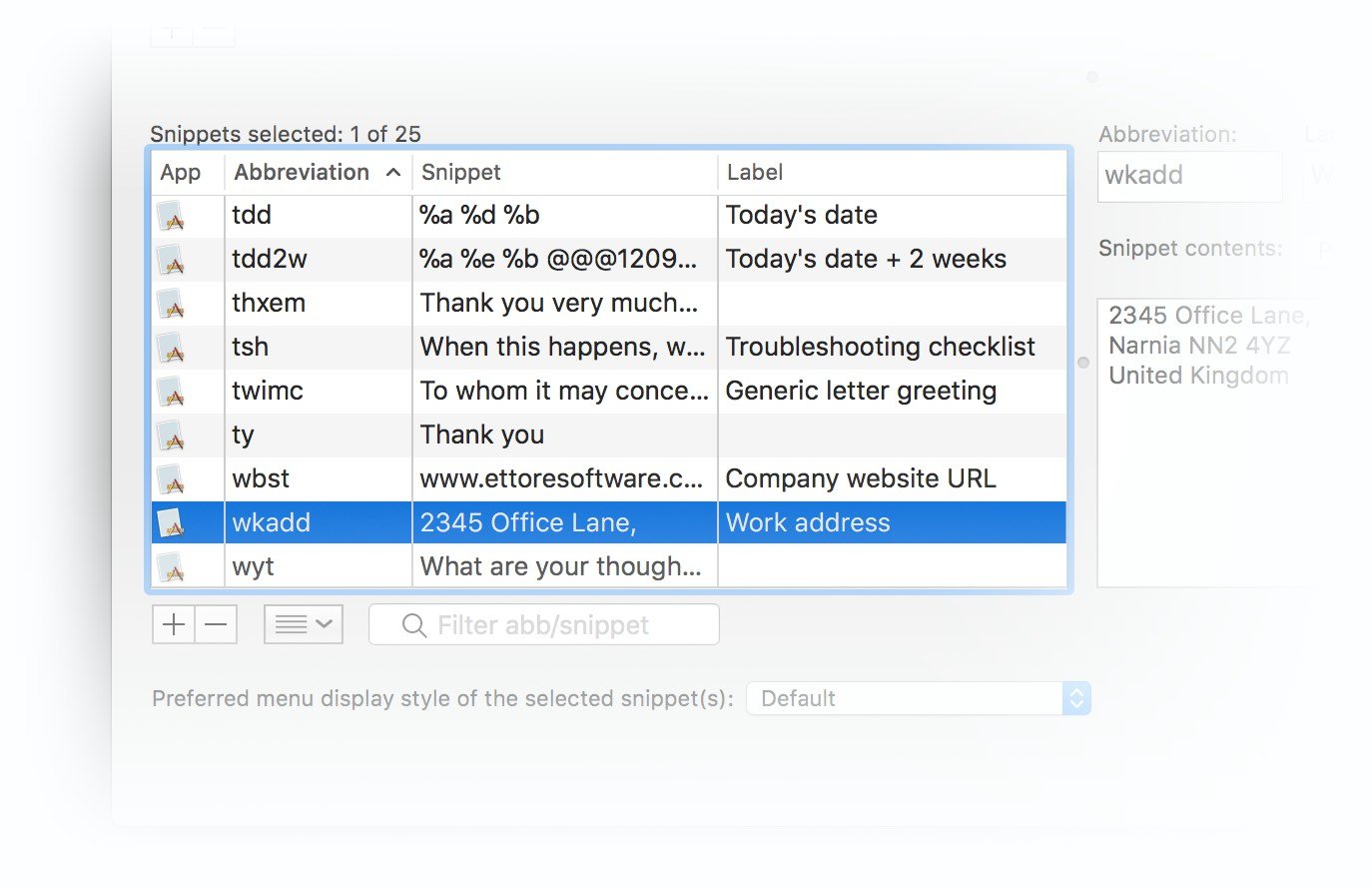
Add a snippet…
When you press a hotkey or use the TypeIt4Me menu to “Add a snippet…” you will find a couple of new additions and tweaks to the editing sheet this brings up in version 6.0.
A new entry field has been added so you can add an optional label here as you create the snippet, as opposed to creating the snippet first and then adding a label in the main snippet editing window afterwards.
Next to the new label field, you’ll notice a pulldown menu that enables you to specify to which set the new snippet should be added.
Finally, the new “Add a snippet…” sheet now automatically detects when you are adding a picture and / or formatted text snippet so you won’t have to manually select the appropriate radio button.
 A cleaner, revised UI for the point-and-click menu:
A cleaner, revised UI for the point-and-click menu:
The point-and-click snippet picker menu has evolved in TypeIt4Me 6.0. Now that the ability to select multiple active snippet sets has been introduced, the menu no longer displays all of your abbreviations in one long, unwieldy column. Instead, you can drill down into each currently active set and scroll to the snippet you’re looking for. The way snippets are displayed has been cleaned up, too. The abbreviation is shown in a small right-aligned roundel for better visibility and to make it easier for the eye to scan the list.
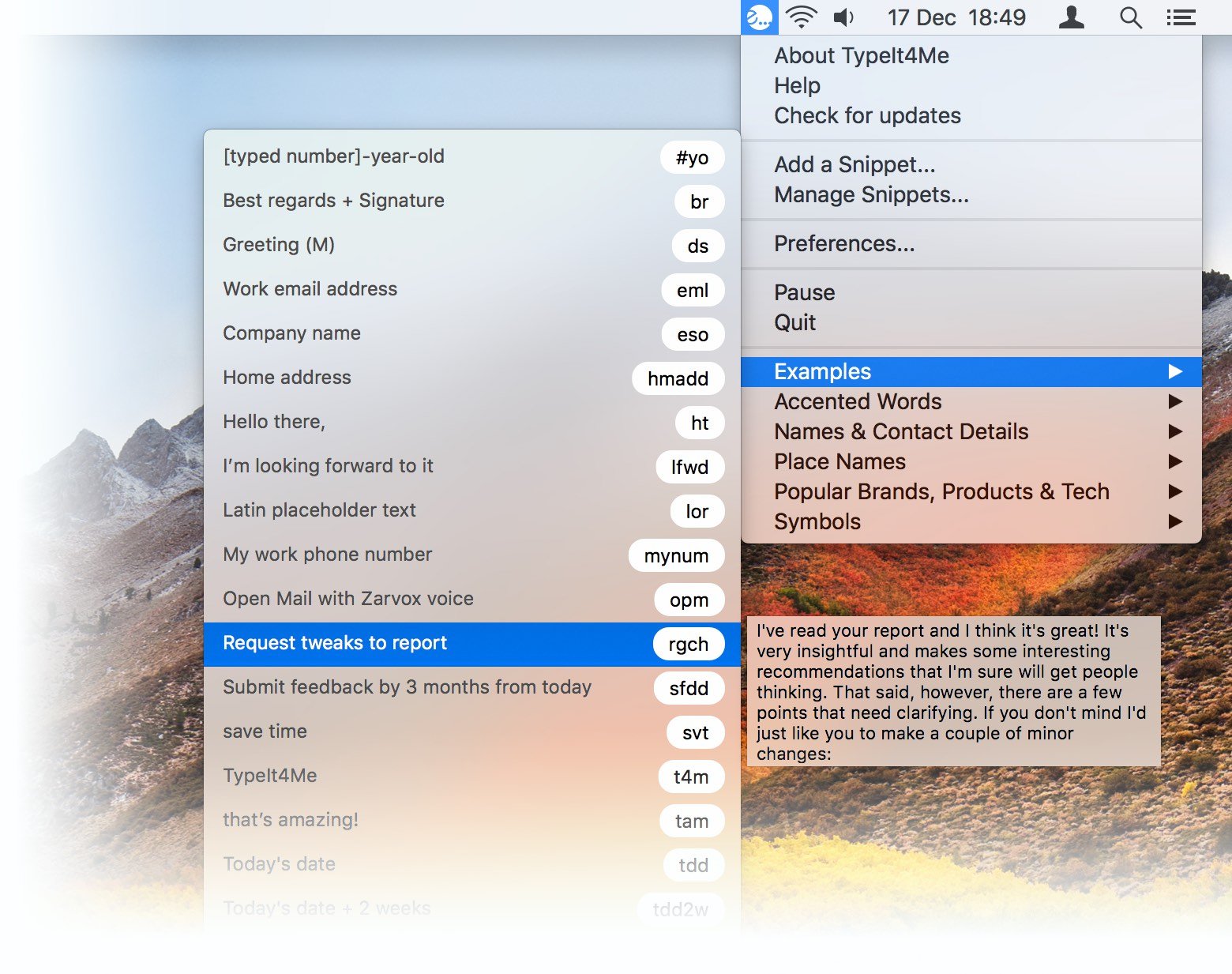 Importantly, the way snippets in the menu are displayed by default has changed. As of version 6.0, unless you specify otherwise TypeIt4Me will display the snippet label, if it has one. If no label has been assigned, all or part of the snippet content will be displayed instead.
Importantly, the way snippets in the menu are displayed by default has changed. As of version 6.0, unless you specify otherwise TypeIt4Me will display the snippet label, if it has one. If no label has been assigned, all or part of the snippet content will be displayed instead.


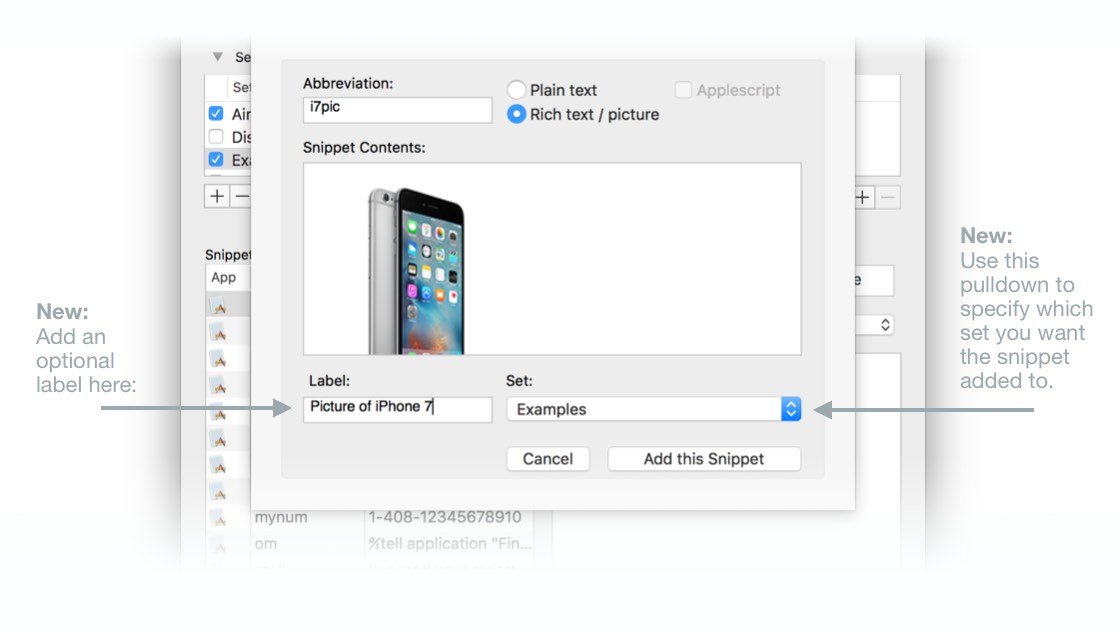 A cleaner, revised UI for the point-and-click menu:
A cleaner, revised UI for the point-and-click menu: