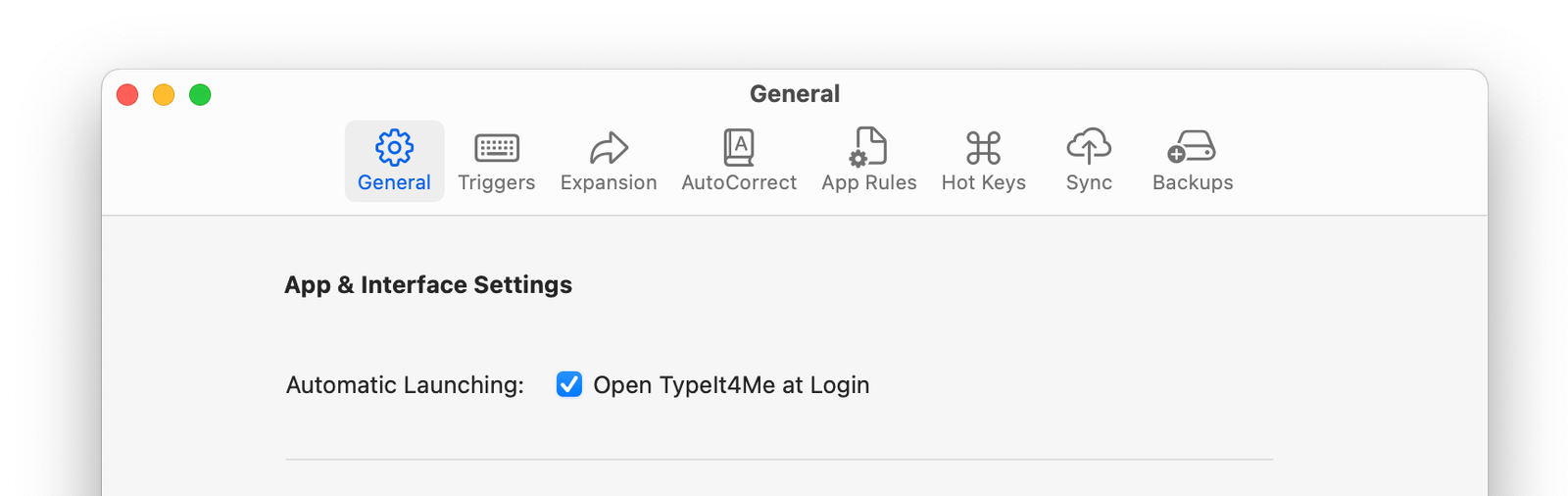Common TypeIt4Me issues and their solutions
A lot of hard work has gone into ensuring your TypeIt4Me experience will be as trouble-free as possible. That said, every app ever developed has the odd hiccup and TypeIt4Me is no exception. If you run into trouble, we are of course happy to help wherever we can.
If you need to get in touch, use the contact form on our Support page. Please provide as much detail about your setup as possible (including app and system version numbers) and describe the problem as clearly as you can.
Before you do, though, we recommend that you consult this troubleshooting section; it could help resolve your issue more quickly. What follows is a list of common issues you may encounter, together with potential solutions.
TypeIt4Me is not available after you restart or log in
Have you restarted or logged in to your Mac to find that TypeIt4Me is not running and you’d like it to launch automatically? There’s a simple solution. Launch TypeIt4Me and go to Settings > General, then tick the checkbox at the top that says “Open TypeIt4Me at Login”. With that option selected, you won’t need to launch TypeIt4Me manually again.
TypeIt4Me is running but not expanding typed abbreviations
Sometimes, people report that TypeIt4Me was working normally but then inexplicably stopped expanding abbreviations. There are a number of potential causes. If this happens to you, before contacting support you may want to try these troubleshooting steps, testing to see if expansion works again after each step:
This should unblock TypeIt4Me. Should you find that it doesn’t, get in touch with us using the contact form on our support page. Please provide as much information about your system setup as possible. We’ll do everything we can to figure out what’s wrong and help get you up and running again.
Wondering what all this accessibility permission stuff is about? There’s a handy explainer here.
The TypeIt4Me Icon is Not in the Menu Bar
If you’re not seeing the TypeIt4Me icon in your menubar, don’t panic. There are three possible causes, each with a very simple explanation and fix.
TypeIt4Me may not in fact be running
It sounds silly, but it’s worth checking that the app is definitely running. Something could have caused it to unexpectedly quit in the background without you noticing. You might simply need to relaunch TypeIt4Me by double clicking it in your Applications folder (or clicking it in the dock if you keep it there.)
Check Your App Icon Settings
You may have specified in TypeIt4Me’s Settings that the menu bar icon should not be visible.
- Open TypeIt4Me’s General settings
- In the App Icon section make sure TypeIt4Me is set to Show in Menu bar or Show in Dock & Menu bar (i.e. click the first or third radio button).
Too Many Apps in the Menu Bar
A third possibility is that – though it’s still running – TypeIt4Me’s icon is being covered by overlapping menu items. This can happen when the menu bar has become crowded and there are a lot of other icons displayed to the right of it.
Menu bar overcrowding can come about when your screen is not wide enough to accommodate all your icons in addition to all the menu options for the app that’s currently in use. Adobe’s creative suite, MS Word and other Office applications have lots of menu bar options, so you may find this happens when using them. The notch in the middle of some MacBook screens can also exacerbate this issue.
To remedy this, try the following:
- Quit any non-essential apps that you know occupy space in the menu bar. This may free up enough room for you to see the TypeIt4Me icon again.
- If that works, command-drag the icon further to the right in your menu bar so that it will always remain visible.