Get to know TypeIt4Me
This guide will get you up and running with TypeIt4Me. If you’re new to text expansion or even if you’ve used a similar text expander before, it’s a good idea to start here. We recommend at least skimming through these pages to get an overview of the basics before diving in to the app. Later, as you explore TypeIt4Me’s more advanced features, you’ll probably want to better understand how they work and get them to do exactly what you want. You can click on Help in the app to come back and look things up here when you need tips on achieving specific outputs.