FAQ: All of a sudden the TypeIt4Me icon is not showing up in my menu bar. Where’d it go?
If you’re not seeing the TypeIt4Me icon in your menu bar, it’s likely due to one of three possible explanations:
Firstly, TypeIt4Me may not in fact be running, in which case you simply need to relaunch it by double clicking it in your Applications folder (or clicking it in the dock if you keep it there).
Secondly, you may have specified in TypeIt4Me’s preferences that the menu bar icon should not be displayed. Open Preferences and click on General then check which option you have selected under “Icon display.”
The third possibility is that – though it’s still running – TypeIt4Me’s icon is being hidden because the menu bar has become crowded and there are a lot of other items displayed to the right of it.
Menubar overcrowding can come about when your screen is not wide enough to accommodate all your icons as well as all the menu options for the current application in use. Fortunately, there are ways to save space and mitigate this.
You could, for example, go into System Settings > Control Center and hide any icons you don’t want to be shown in the menu bar. You could also change the fast user switching menu to display as ‘Icon’ or ‘Account name’ instead of ‘Full name.’
Another space saving trick could be to change the way the date and time are displayed. If you’ve tried both of these and there still isn’t enough space for you to see the TypeIt4Me icon, you could also quit some other less frequently used apps that perhaps live in your menubar and then relaunch them so that the TypeIt4Me icon moves further over to the right and will be more likely to remain visible at all times. As of macOS Sierra, it’s also possible to move the TypeIt4Me icon directly to a new position by holding the command key and dragging the icon to where you want it.