FAQ: Help, I’ve lost my snippets! Where are they? How do I get them back into TypeIt4Me?
If your TypeIt4Me snippets have gone AWOL, don’t panic. Perform a search in Finder for files that end with a .typeit4me extension. Locate your abbreviations file in the list of search results and double click on it. This will automatically move it to the Sets folder and open it in TypeIt4Me, so you can carry on where you left off. By default, it will remain in “Sets on this Mac.” If you were previously storing the set in iCloud or another remote folder, you’ll need to drag it back across to the pane on the right.
If the Finder search doesn’t turn anything up, have a look in your Trash just in case your snippet set was accidentally moved there.
If it’s not in there and you’re running version 6.2.2 or newer, you can restore one of the archived versions of the file that TypeIt4Me saves periodically. To do that:
- Click on Go in the Finder menu bar.
- Hold down the option key on your keyboard.
- Click on Library when it appears in the open Go menu.
- In the window that opens, navigate to Application Support > TypeIt4Me > Archives
- Have a look in both Local and Remote folders. Double-click on the most recent backup of the missing file you can see in there. It will be moved to “Sets on this Mac” in TypeIt4Me