As many active snippet sets as you need.
A major change in TypeIt4Me 6.0 is the ability to designate multiple snippet sets that should be active simultaneously. In previous versions, the app could store and manage lots of snippet sets but would only expand snippets from one selected set at a time. Now, you can effectively organise your snippets into groups and maintain separate sets while retaining the option to enable or disable as many as you like. Switch on whichever sets are relevant to the task at hand.
To instruct TypeIt4Me to expand snippets from a given set, just make sure the checkbox to the left of its name is ticked. Conversely, to disable a set, untick the box.
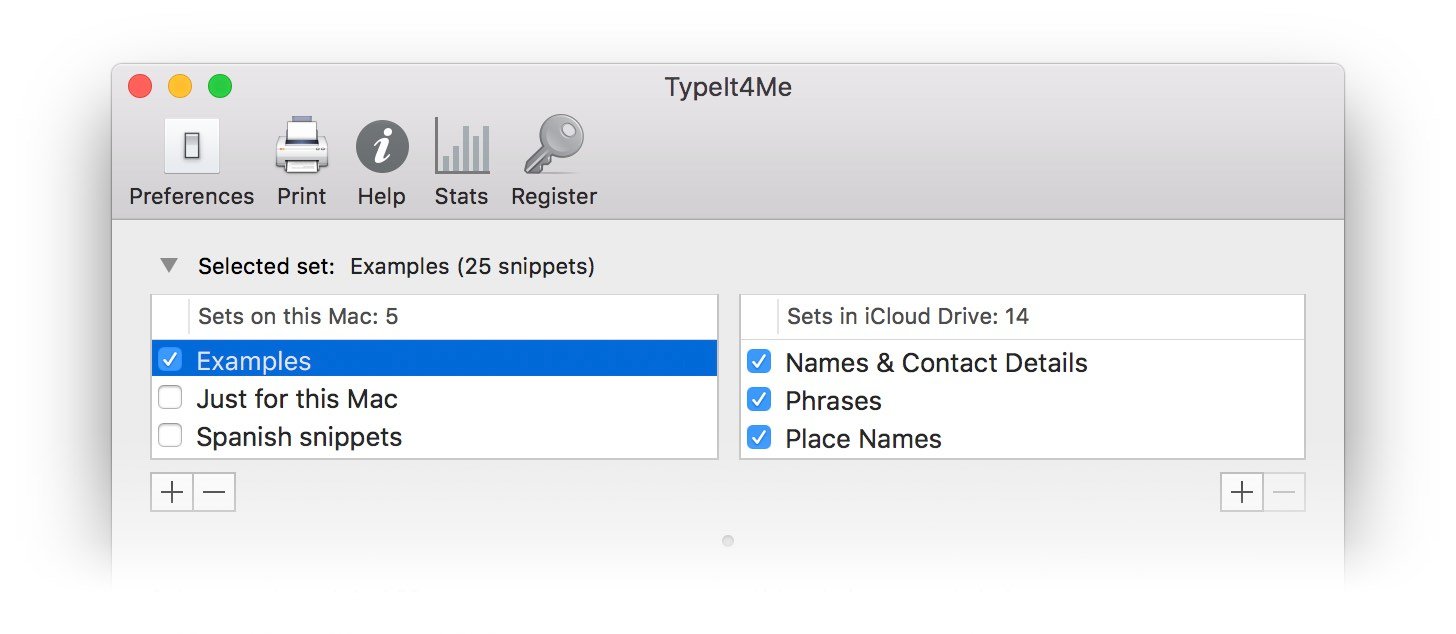 If the same abbreviation is present in more than one active snippet set but defined to expand differently in each, TypeIt4Me will give priority to the set that appears highest in the list when you type that abbreviation. You can drag sets to re-order them in the list.
If the same abbreviation is present in more than one active snippet set but defined to expand differently in each, TypeIt4Me will give priority to the set that appears highest in the list when you type that abbreviation. You can drag sets to re-order them in the list.
NB: abbreviations from “Sets on this Mac” will always take precedence over remote sets stored in iCloud Drive, Dropbox, Google Drive etc.
Pro tip: to go straight to a snippet set file in Finder, ctrl-click on its name in the list of sets, then click on the “Reveal in Finder” contextual menu that pops up